GA4 Conversion Tracking 2025: A Step-by-Step Practical Guide
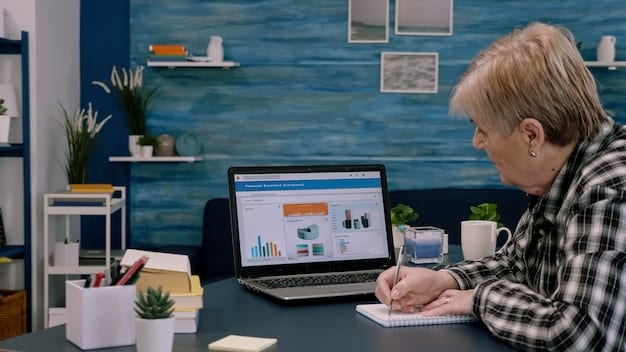
Mastering Google Analytics 4 (GA4) conversion tracking in 2025 is essential for businesses to accurately measure marketing effectiveness and optimize digital strategies through practical, step-by-step implementation.
In the dynamic landscape of digital marketing, understanding user behavior and measuring campaign success is paramount. This guide provides
Understanding Google Analytics 4 and Conversion Tracking
Google Analytics 4 (GA4) represents a significant shift from its Universal Analytics (UA) predecessor, offering a new data model centered around events and user engagement. This paradigm change necessitates a thoughtful approach to conversion tracking, which has evolved to provide a more holistic view of the customer journey across various platforms.
At its core, conversion tracking in GA4 allows businesses to monitor specific user actions that indicate progress towards a business goal. Unlike UA’s session-based model, GA4’s event-based approach offers unparalleled flexibility. Every interaction on your website or app is considered an event, and you have the power to designate any specific event as a conversion.
The Shift to Event-Based Measurement
The transition from a pageview-centric model to an event-driven framework is perhaps the most fundamental change in GA4. In Universal Analytics, goals were often tied to specific page destinations (e.g., a “thank you” page after a purchase). While such page views can still be tracked in GA4, the true power lies in defining conversions from any custom event.
This event-based measurement provides a more granular understanding of user behavior. Businesses can now track micro-conversions, such as scrolling a certain percentage down a page, downloading a specific brochure, or interacting with a chatbot. These small actions contribute to a larger conversion funnel, and their tracking helps identify points of friction or success within the user journey.
- Enhanced Flexibility: Track virtually any user interaction as an event.
- User-Centric Data: Focus on the entire customer journey, not just individual sessions.
- Predictive Capabilities: GA4’s machine learning provides insights into future user behavior.
- Cross-Platform Tracking: Seamlessly unify data from websites and mobile apps.
Understanding this shift is crucial for effective implementation. It means moving beyond simply tracking “thank you” pages to thinking about all the meaningful interactions users have with your digital properties. This broader perspective unlocks richer insights into customer pathways and allows for more nuanced optimization strategies.
In conclusion, GA4’s event-based model for conversion tracking is a powerful advancement. It moves beyond the limitations of previous analytics platforms, offering a more comprehensive and flexible way to measure digital success. Businesses that embrace this model will be better positioned to understand their customers and drive meaningful outcomes.
Essential Pre-Configuration Steps for GA4 Conversion Tracking
Before diving into the specifics of setting up conversion events, several foundational steps are vital to ensure your GA4 property is ready for accurate and comprehensive tracking. Skipping these pre-configurations can lead to incomplete data or misinterpretations of your conversion metrics.
The first crucial step involves ensuring your GA4 property is correctly established and integrated with your website or application. This typically means deploying the GA4 tracking code (known as the gTag) across all relevant pages. For websites, this often involves placing the code directly in the HTML or via a Tag Management System like Google Tag Manager (GTM). For apps, the Google Analytics for Firebase SDK needs to be implemented.
Verifying GA4 Property Setup
Begin by logging into your Google Analytics account and confirming that a GA4 property exists and is linked to the correct data streams (web, iOS app, Android app). Each data stream should have a unique Measurement ID. This ID is essential for connecting your digital properties to your GA4 account.
Once the property is confirmed, verify the data collection status. In GA4, navigate to “Admin” > “Data Streams” > select your data stream. Look for the “Realtime” report to see if data is actively flowing in. If you’re not seeing activity, revisit your gTag installation or Firebase SDK integration. Common issues include incorrect placement, conflicting scripts, or ad blockers.
- Confirm Property & Data Stream IDs: Ensure they match your implementation.
- Check Realtime Report: Verify data flow from your website/app.
- Review GTM (if used): Confirm GA4 Configuration Tag fires correctly on all pages.
- DebugView: Utilize GA4’s DebugView for granular event troubleshooting.
Another fundamental pre-configuration is setting up your data streams correctly. For a website, this means ensuring your domain is properly recognized and that cross-domain tracking is configured if users navigate between multiple subdomains or related domains contributing to a single user journey.
Finally, consider your data retention settings. GA4 allows you to control how long user-level data and event-level data are stored. Depending on your analytical needs and privacy regulations, you might adjust this from the default two months to fourteen months. Navigate to “Admin” > “Data Settings” > “Data Retention” to make these adjustments. This step is critical for historical analysis and remarketing efforts.

Performing these pre-configuration steps meticulously lays a solid foundation for accurate conversion tracking. It ensures that GA4 is not only collecting data but doing so in a structured way that supports meaningful analysis and the effective measurement of your business objectives.
Setting Up Conversions: Defining Events and Marking Them
The core of GA4’s conversion tracking lies in defining specific user actions as “events” and then marking those events as “conversions.” This process empowers you to tailor what you measure to your precise business objectives, moving beyond generic page views to capture truly meaningful interactions.
The first step in this process is to identify the key actions on your website or app that signify value to your business. These could range from a successful purchase to a lead form submission, a video play, or a document download. Each of these actions, once completed by a user, should trigger an associated event in GA4.
Identifying Key User Actions and Events
Before you even open GA4 or Google Tag Manager, sit down and map out the entire user journey on your digital properties. Identify every critical touchpoint where a user demonstrates intent or progresses towards a goal. For an e-commerce site, this might include “add_to_cart,” “begin_checkout,” “add_shipping_info,” and “purchase.” For a lead generation site, it could be “form_submission,” “newsletter_signup,” or “phone_click.”
Once these actions are identified, consider how they translate into GA4 events. GA4 automatically collects some events (e.g., “page_view,” “session_start,” “scroll”), and it offers recommended events for various industries (e.g., “login,” “share,” “select_content”). For actions not covered by automatic or recommended events, you’ll need to create custom events. This is where Google Tag Manager becomes invaluable, allowing you to define triggers and tags that send these custom events to GA4.
- Map User Journey: Pinpoint all valuable interactions.
- Utilize Automatic Events: Leverage what GA4 collects by default.
- Implement Recommended Events: Use Google’s predefined event names when applicable.
- Create Custom Events: For unique business actions, define and send custom events via GTM.
After your events are configured and data is flowing into GA4 (which you can verify using DebugView), the next step is to mark desired events as conversions. In the GA4 interface, navigate to “Admin” > “Events.” Here, you’ll see a list of all events collected by your property. To mark an event as a conversion, simply toggle the switch next to its name to “On” under the “Mark as conversion” column.
It’s important to be strategic about which events you mark as conversions. While GA4 offers the flexibility to mark many, focusing on primary business objectives helps in clear reporting and optimization. You can always unmark an event if it no longer serves as a key performance indicator (KPI).
The beauty of this system is its adaptability. As your marketing goals evolve, or as new features are added to your website/app, you can easily adjust which events are tracked and marked as conversions without needing to re-implement major portions of your tracking code. This agile approach ensures your analytics always align with your current business priorities.
Leveraging Google Tag Manager for Advanced Conversion Tracking
While GA4 offers some out-of-the-box event tracking capabilities, Google Tag Manager (GTM) unlocks a far more powerful and flexible approach to conversion tracking. GTM acts as an intermediary, allowing you to manage and deploy your GA4 tags without needing to directly modify your website’s code, significantly streamlining the process and reducing reliance on developers.
For any conversion event that goes beyond simple page views or clicks on specific elements, GTM is indispensable. It enables you to define complex triggers based on user interactions, form submissions, e-commerce data layers, and more, ensuring that the right event data is sent to GA4 at the precise moment a conversion occurs.
Configuring Event Tags and Triggers in GTM
The first step in GTM is setting up your GA4 Configuration Tag. This primary tag initializes the GA4 tracking on your site and usually fires on all pages. Once this is in place, you can start creating specific GA4 Event Tags for your conversions.
Each event tag requires two main components: the “Tag Configuration” and the “Triggering.” The Tag Configuration specifies that you’re sending an event to GA4, which GA4 Measurement ID to send it to, and the
event name (e.g., “lead_form_submit,” “product_view,” “donation_complete”). You can also include event parameters (e.g., form_type, product_id, donation_amount) to provide richer context about the conversion.
- GA4 Configuration Tag: The base tag initializing GA4 tracking, firing on all pages.
- Event Tag for each conversion: Specific tag sending the event to GA4 with its name and parameters.
- Triggers: Define when the event tag should fire (e.g., form submission, button click, page scroll).
- Data Layer: Push dynamic information to the data layer for rich event parameters.
The “Triggering” defines when your event tag should fire. GTM offers a wide array of built-in triggers: “Page View,” “Click,” “Form Submission,” “Video Engagement,” “Scroll Depth,” and “History Change,” among others. For custom actions, you might need to create custom JavaScript variables or custom events that react to specific changes on your website.
For instance, tracking a download might involve a “Click” trigger that fires when a user clicks on a link with a file extension like “.pdf” or “.docx.” A more complex scenario, such as tracking a specific stage in a multi-step form, might require custom event listeners that activate when a user successfully completes a form step and new data is pushed to the data layer.
Debugging your GTM setup is equally crucial. GTM’s “Preview” mode is an indispensable tool, allowing you to test your tags and triggers in real-time before publishing them live. Paired with GA4’s DebugView, this provides a powerful environment to ensure events are firing correctly and with the appropriate parameters. This iterative testing process minimizes errors and ensures data accuracy.
Mastering GTM for GA4 conversion tracking not only enhances the precision of your data but also empowers marketers to adapt quickly to changing business requirements without heavy reliance on development resources. It’s a fundamental skill for anyone serious about digital analytics in 2025.
Testing and Verifying Your GA4 Conversion Setup
After meticulously configuring your conversion events in GA4 and Google Tag Manager (GTM), the next critical phase is rigorous testing and verification. Without thorough testing, you risk collecting inaccurate data, leading to flawed insights and misguided optimization efforts. This crucial step ensures that every defined conversion is firing precisely as intended, capturing the right information.
Testing GA4 conversions involves simulating user actions that should trigger your events and then observing whether those events are recorded correctly within GA4. This process requires a systematic approach, utilizing GA4’s built-in debugging tools and, ideally, a structured testing plan.
Utilizing DebugView and Realtime Reports
The primary tool for real-time verification in GA4 is the DebugView. To use DebugView, you first need to activate debug mode for your testing session. This can be done in several ways: by using the GA Debugger Chrome extension, by sending a “debug_mode” parameter with your events (often done via GTM), or by navigating to your site from an IP address designated as internal traffic in GA4 settings.
Once debug mode is active, open DebugView in GA4 (Admin > DebugView). As you perform the actions on your website or app that should trigger your conversion events, you’ll see a stream of events appearing in real-time in DebugView. Each event entry should show its name, parameters, and other relevant details. Pay close attention to the conversion events you’ve configured: ensure they appear, have the correct names, and carry all expected parameters with accurate values.
- Activate Debug Mode: Use GA Debugger extension or modify GTM setup.
- Monitor DebugView: Observe real-time event flow and parameters in GA4.
- Verify Event Names & Parameters: Check for correct spelling, case sensitivity, and values.
- Perform Conversion Actions: Simulate user journeys that lead to each conversion.
- Check Realtime Report: Confirm conversions appear under “Conversions by Event Name.”
Alongside DebugView, the Realtime Report in GA4 (Reports > Realtime) provides a broader overview of user activity. While DebugView shows individual events, the Realtime report aggregates data, allowing you to see if your conversion events are registering under the “Conversions by Event Name” card. This is particularly useful for confirming that conversions are being counted at a higher level than the individual event stream.
Beyond these GA4 tools, consider implementing a structured testing sheet. For each conversion event, list the exact steps required to trigger it, the expected event name, and any expected parameters and their values. Have multiple people (if possible) go through these steps and cross-reference their findings with your DebugView observations. This collaborative approach helps catch edge cases or inconsistencies.
Don’t forget to test different user scenarios common to your audience, such as mobile vs. desktop, different browsers, or various entry points to your site. A thorough testing phase before relying on your GA4 conversion data is non-negotiable for robust and trustworthy analytics.
Analyzing Conversion Data and Beyond Tracking
Setting up conversion tracking is merely the first step; the true value lies in the subsequent analysis of this data to uncover insights, optimize performance, and drive business growth. GA4 provides a suite of reporting tools that allow you to slice and dice your conversion data, understand user behavior leading to conversions, and evaluate the effectiveness of your marketing channels.
Effective analysis goes beyond simply looking at the number of conversions. It involves understanding *who* is converting, *how* they are converting, and *what* influenced their conversion path. This depth of understanding empowers data-driven decision-making, allowing you to allocate resources more effectively and improve your digital strategies.
Utilizing GA4 Reports for Conversion Insights
GA4 offers several reports crucial for conversion analysis. The “Conversions” report (Reports > Engagement > Conversions) provides a quick summary of all marked conversions, their counts, and total users. This is your go-to for a high-level overview of performance over time.
For deeper insights into the user journey, the “Explorations” feature in GA4 is invaluable. Here, you can create custom reports such as “Funnel explorations” to visualize the steps users take towards a conversion, identifying drop-off points. “Path explorations” allow you to see the actual paths users take, revealing common sequences of events and helping you understand typical user flows before a conversion.
- Conversions Report: High-level overview of all recorded conversions.
- Explorations (Funnel & Path): Visualize user journeys and identify behavioral patterns.
- Audiences: Create and analyze segments of users based on their conversion behavior.
- User Acquisition and Traffic Acquisition: Understand which channels drive conversions.
- Event Reports: Dig deeper into specific event parameters for context.
The “User Acquisition” and “Traffic Acquisition” reports are essential for attributing conversions to their source. These reports show which channels, campaigns, and sources are driving the most valuable traffic and conversions. By understanding the performance of different marketing efforts, you can optimize your spending and focus on what truly generates results.
Furthermore, don’t overlook the utility of custom dimensions and metrics. These allow you to capture specific data points relevant to your business that aren’t included in standard GA4 reports. For example, if you track a “lead_form_submit” conversion, you might also want to capture a custom dimension for “lead_source” (e.g., “blog post,” “webinar,” “paid ad”) to understand the context of each lead.
Finally, pair your GA4 conversion data with insights from other tools, such as A/B testing platforms, CRM systems, and customer feedback surveys. A holistic view ensures that your analytical efforts are not siloed but contribute to a comprehensive understanding of your customers and business performance. This integrated approach elevates your conversion tracking from mere data collection to actionable intelligence.
Common Pitfalls and Troubleshooting in GA4 Conversion Tracking (2025)
Even with meticulous planning, setting up and maintaining GA4 conversion tracking can present challenges. As digital environments evolve, so do the potential pitfalls. Recognizing and being prepared to troubleshoot common issues is crucial for maintaining data integrity and ensuring your conversion metrics remain reliable in 2025.
One of the most frequent problems encountered is inconsistent event naming. GA4 is case-sensitive, meaning “Form_Submit” is different from “form_submit.” Discrepancies like these can lead to fragmented data and inaccurate reporting, as conversions might be attributed to multiple, slightly different event names.
Addressing Data Discrepancies and Inaccurate Reporting
Always adhere to a strict naming convention for your events and parameters. Before implementation, create a standardized naming guide that all team members must follow. If you discover inconsistencies, consider using GA4’s “Modify Event” feature (Admin > Events > Create Event) to normalize event names or combine similar events into a single, consistent one. This can help clean up historical data for future analysis.
- Inconsistent Naming: Use a strict, case-sensitive naming convention for events and parameters.
- Missing Debug Mode: Always use debug mode (GA Debugger, debug_mode parameter) for testing.
- Incorrect Triggers in GTM: Double-check GTM trigger conditions (e.g., element IDs, URL paths).
- Ad Blockers & Browser Settings: Acknowledge their impact on data collection and provide context.
- Data Retention Settings: Ensure your retention period aligns with your analytical needs.
Another common pitfall is the failure of events to fire or being fired at the wrong time. This often stems from incorrect trigger configurations in Google Tag Manager. Ensure that click IDs, class names, or form submission conditions precisely match the elements on your website. Use GTM’s preview mode extensively to test these triggers and watch the sequence of events.
Furthermore, be aware of the impact of browser settings and ad blockers. While not a “pitfall” of your setup, these external factors can lead to discrepancies between your GA4 data and other reporting tools (e.g., CRM data). It’s important to understand that no analytics tool captures 100% of interactions due to these privacy-enhancing features. Provide context to stakeholders that GA4 data represents a robust sample of user behavior, not necessarily the absolute totality.
Lastly, keep an eye on your data retention settings (Admin > Data Settings > Data Retention). GA4 defaults to two months for user and event-level data. If you need longer historical data for analysis or audience building, extend this to 14 months. Forgetting this small setting can lead to the premature loss of valuable granular data.
Proactive troubleshooting, continuous monitoring, and structured testing are not just best practices; they are necessities for ensuring that your GA4 conversion tracking remains a reliable bedrock for your digital marketing strategies in an increasingly complex online environment.
| Key Aspect | Brief Description |
|---|---|
| 📊 Event-Based Model | GA4 tracks all user interactions as events; any event can be marked a conversion. |
| 🛠️ GTM Integration | Google Tag Manager is crucial for defining and deploying custom events reliably. |
| 🔍 Debugging & Verification | Utilize DebugView and Realtime reports for systematic testing of conversion events. |
| 📈 Analytical Insights | Leverage Explorations and acquisition reports to deeply understand conversion paths. |
Frequently Asked Questions About GA4 Conversion Tracking
▼
In GA4, a conversion is any event you mark as significant to your business goals. Unlike Universal Analytics goals, which were often tied to destination pages or specific event categories/actions, GA4’s conversions are strictly event-based. This means any interaction, such as a video play, a form submission, or a purchase, can be designated as a conversion simply by toggling a switch if it’s been collected as an event.
▼
While GA4 automatically collects some events and allows you to mark them as conversions, Google Tag Manager (GTM) is highly recommended for advanced and precise conversion tracking. GTM empowers you to define custom events with specific parameters and triggers, giving you much greater control and flexibility without requiring direct code modifications on your website.
▼
You can effectively test your GA4 conversions using DebugView and the Realtime reports. DebugView (found in the Admin section of GA4) shows a stream of real-time events as you interact with your site, allowing you to confirm that your conversion events are firing with the correct names and parameters. The Realtime report provides a broader overview of active users and recent conversions.
▼
Common issues include incorrect GA4 setup (e.g., wrong Measurement ID), inconsistent event naming (GA4 is case-sensitive), misconfigured triggers in Google Tag Manager, or the event simply not being marked as a conversion in the GA4 interface. Ad blockers and browser privacy settings can also sometimes prevent data collection, leading to discrepancies.
▼
Yes, you can modify events via the “Create Event” feature in GA4 Admin settings to correct naming or add/remove parameters for future events. You can also simply toggle an event off as a conversion if it’s no longer relevant. However, you cannot delete historical event data once collected, only prevent future events from being marked as conversions.
Conclusion
Mastering conversion tracking in Google Analytics 4 is not just a technical exercise; it’s a strategic imperative for any business aiming to thrive in the digital landscape of 2025. By embracing GA4’s event-based model, leveraging Google Tag Manager for precision, diligently testing your setups, and continuously analyzing the invaluable data, you equip yourself with the insights needed to refine your marketing strategies, optimize user experiences, and ultimately, drive tangible business outcomes. The journey from data collection to actionable intelligence requires commitment, but the rewards are profound, offering a clearer path to sustainable growth and competitive advantage.





